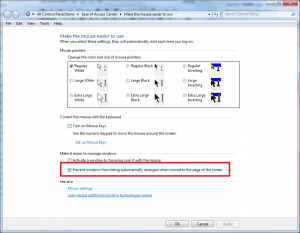The Aero Snap feature allows you to arrange open windows, including maximizing and resizing, just by dragging and dropping a window to different edges of the screen. When a window is dragged to the correct position, a ripple effect will emanate from the cursor and you’ll see an animated outline of the window instantly appear in its new position. As soon as you release the mouse button, the window will snap to that position. You can read more about this Aero Snap feature at http://www.microsoft.com/windows/windows-7/features/snap.aspx
Though this feature provides lot of flexibility, some people are not liking for various reasons. And they are feeling in convenience. To help such people I came with steps to disable Aero Snap Feature alone in Windows 7 desktops. After this, other Aero features(peak, shake) will continue to work normally like before.
Procedure
- Go to Start -> in search box type “snap”
- Click on “Turn off automation windows arrangement” option. When you select that result, you’ll see the Make the Mouse Easier to Use panel in the Ease of Access tool .
- Select the “Prevent Windows from Being Automatically Arranged when Moved to the Edge of the Screen” check box
- Click on OK. This will disable Aero snap.