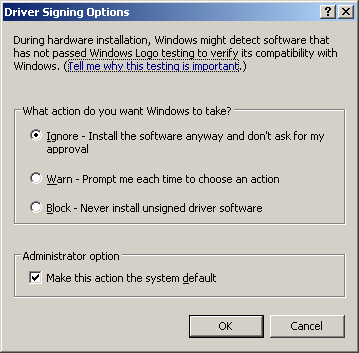With recent service pack(SP3), exchange started supporting installation on Windows 2008 R2. More details at http://msexchangeteam.com/archive/2010/06/21/455145.aspx
Most often, users of windows XP will get below signing prompt while installing some devices in their computers. Basically XP computer is looking for drivers which are signed by Microsoft for the device you are installing. But not all the drivers are signed by Microsoft and that doesn’t mean that you can not install them in XP. This is a kind of security measure from Microsoft to help XP users. If you are confidant that this drive won’t cause any problems, then you can go ahead and install.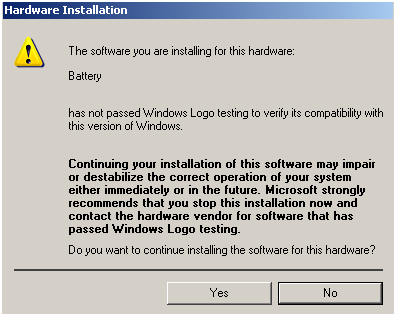
Follow the below steps to disable the Device Driver Signing Check in XP:
- Logon to XP computer with Administrator rights
- Go to “My Computer” properties, “Hardware” tab, and select “Driver Signing” button
- In Drive signing options window, select block option and click on OK.
- This disables the driver signing and it won’t prompt you again.
Hope this information helps you.
Are you facing frequent time out issues with your exchange server? Your problem might be related to the components described in http://msexchangeteam.com/archive/2010/05/14/454877.aspx.
The Microsoft Download Manager enables you to download files from the Internet in a more reliable and faster way than using a browser alone. Using the Download Manager makes it easier to download large files such as an application or multimedia files. The Download Manager has been specifically designed to manage file downloads from supporting Microsoft Web sites in a secure and reliable way. Once started, the Download Manager displays an easy¬-to-use interface that shows the status of downloads and enables you to resume downloads if they have failed. The Microsoft Download Manager currently supports downloads from Web addresses starting with http://.
System Requirements
Supported Operating Systems: Windows 7; Windows Server 2003; Windows Server 2008; Windows Vista; Windows XP Service Pack 2
The Microsoft Download Manager requires one of the following operating systems: • Windows© XP with SP2 • Windows Vista© • Windows 7 • Windows Server© 2003 • Windows Server© 2008 The Microsoft Download Manager supports the following Web browsers: • Windows© Internet Explorer© 6 • Internet Explorer 7 • Internet Explorer 8 • Mozilla© Firefox©2 • Mozilla Firefox 3
Download Link:
Download this file from MS download center.
Netsh enhanced to greater extent to ease IT administrator operations in Windows 2008/windows 7. This document has in depth details about the operations that can be performed in Windows 7/2008 operating systems using netsh command line utility.
I have seen this error while opening a CHM file. After a little bit of struggling, I figured 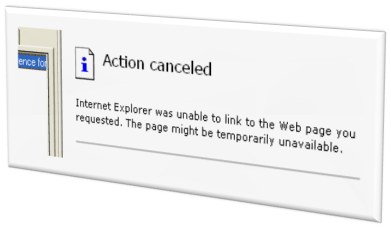 out that this error comes when you have this CHM file on a network drive and you try to open it from there.
out that this error comes when you have this CHM file on a network drive and you try to open it from there.
The workaround for this problem is to copy the file to local drive and open it. I am not sure why having it in network drive is a problem. One guess I can make is, it is something to do with internet/intranet zones in IE w.r.t the network location from where you are accessing.
Have you followed any other to resolve this? Please let me know.
Sysinternals has proven history in developing useful tools for system administrators. To keep it’s track, it has released another beautiful tool called RaMMap. As the name indicates, it is for viewing the memory status in a windows computer.
It presents memory usage information in different ways on its several different tabs:
- Use Counts: usage summary by type and paging list
- Processes: process working set sizes
- Priority Summary: prioritized standby list sizes
- Physical Pages: per-page use for all physical memory
- Physical Ranges: physical memory addresses
- File Summary: file data in RAM by file
- File Details: individual physical pages by file
This tool is supported on windows vista/windows 2008 or later. Download link
Recently we started hearing about this new technology, blu-ray for storing more amount of data in diskettes. I just want to talk few words about this. It’s a next generation disk format developed to store “5” times greater data than normal DVD. That means you can store up-to 25GB of data on a single blu-ray disk. Similarly, you can store upto 50GB of data on a double layered blu-ray disk.
As per the manufacturer, it uses a a much shorter wavelength of later than the one used in writing DVD and hence much smaller dots to store the data and it increases the capacity of the disk. This new laser is called blue-violet laser(405nm).
Some Frequently asked Questions about Blu-ray can be found at http://www.blu-ray.com/faq/
Troubleshooting BSOD issue in Windows operating system is not a rocket science. We can do the troubleshooting atleast to some extent which is sufficient in most cases to recover the server.
Today morning I read an article on same subject and I am impressed with it’s content. If you follow the steps advised in it you are near to solving your BSOD issue.
You can find the article at Smple-talk
Today, let’s understand the purpose of profiles in new era windows operating systems.
Windows 2008, Vista, 2008 R2, and Windows 7 uses “Windows firewall with Advanced security” component for enhanced security. It is a two way firewall with stateful inspection capabilities. In addition to that, it has three profiles for firewall namely, Domain, public, and private. Each profile will have a different set of rules configured.
Interesting thing here is, when your computer is connected to network, NLA APIs determines what type of network it is and based on the decision, it enables the respective profile. For example, if NLA identifies that domain controllers to which the computer account is joined is reachable, then NLA marks the connection as domain profile and assigns domain profile. Generally domain profile won’t be having too many firewall restrictions as the connected network is a authenticated one. If the NLA marks the connection as public, then obviously more security is needed and a public profile will be applied which generally will have more restrictions.
Definition of profiles in Microsoft words:
Domain. Windows automatically identifies networks on which it can authenticate access to the domain controller for the domain to which the computer is joined in this category. No other networks can be placed in this category.
Public. Other than domain networks, all networks are initially categorized as public. Networks that represent direct connections to the Internet or are in public places, such as airports and coffee shops should be left public.
Private. A network will only be categorized as private if a user or application identifies the network as private. Only networks located behind a NAT device (preferably a hardware firewall) should be identified as private networks. Users will likely want to identify home or small business networks as private.
More information about this can be obtained from Technet.