As you are aware, Microsoft has introduced new Task Manager from Windows 8/Windows Server 2012. In earlier versions of windows it is easy to recognize a 32-bit process in task manager as it will have an asterisk (*) symbol at the end of process name. However from Windows 8 & Windows server 2012 this appears to be changed.
In this article, let us see how to find the architecture of a process in Windows 8 & Server 2012 environment. This data is available in task manager but you need to add a new column named Platform to the view in details tab. Like previous versions of operating systems, there is no select Column option under the view menu.
So to see the platform of the process you need to switch to details tab in Task Manager and then right click on the column header row so see the options Hide column & Select Column. The Select Column will show the list of columns that are available for adding in task manager. If you scroll down, you will see platform option and after selecting that check box, you will see a new column with the name platform in task manager and it will show whether a process is 32-bit or 64-bit.
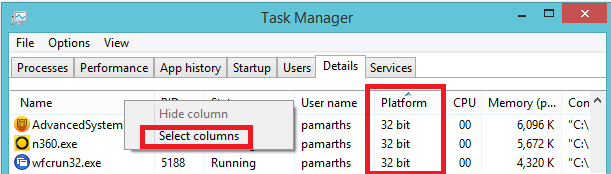
Happy learning.