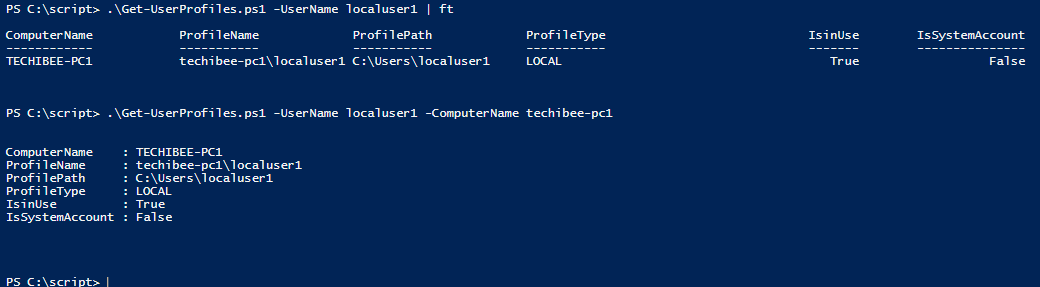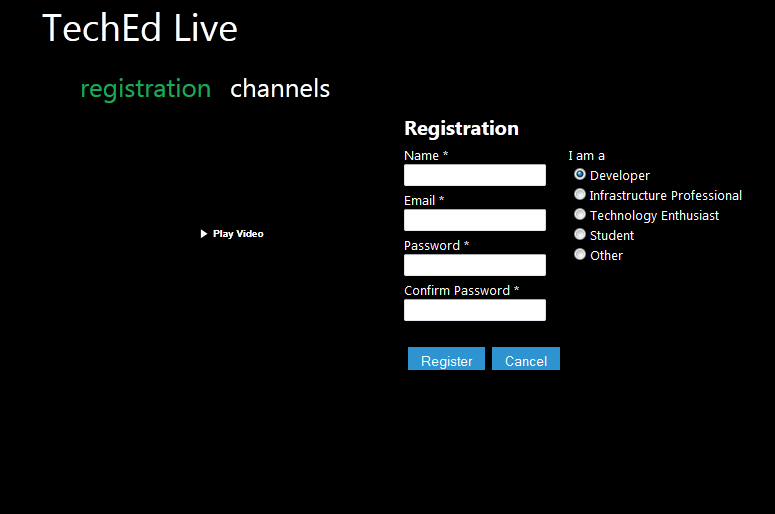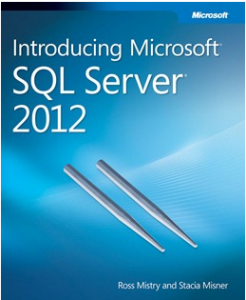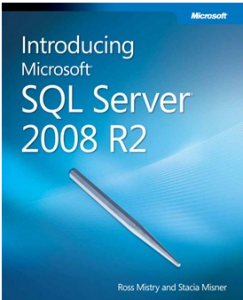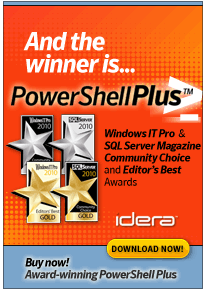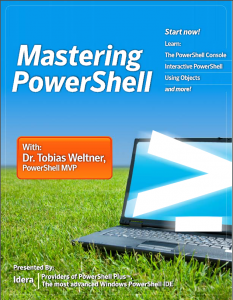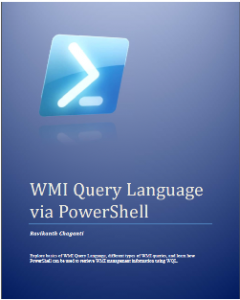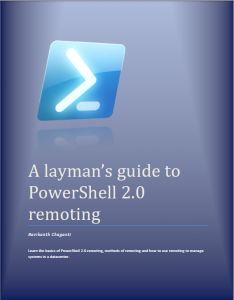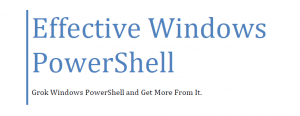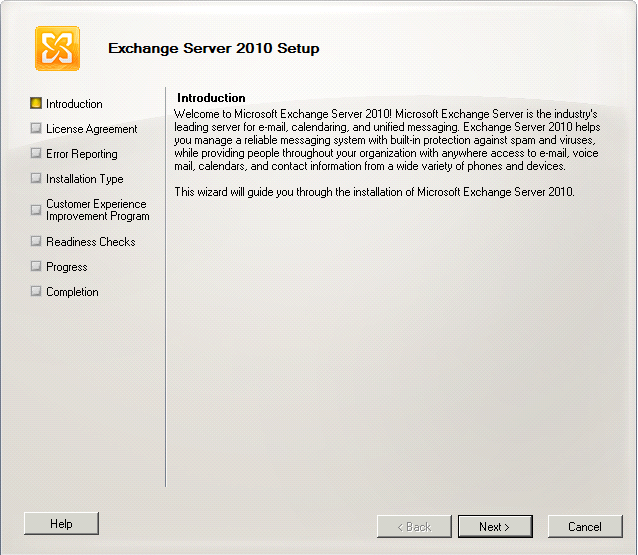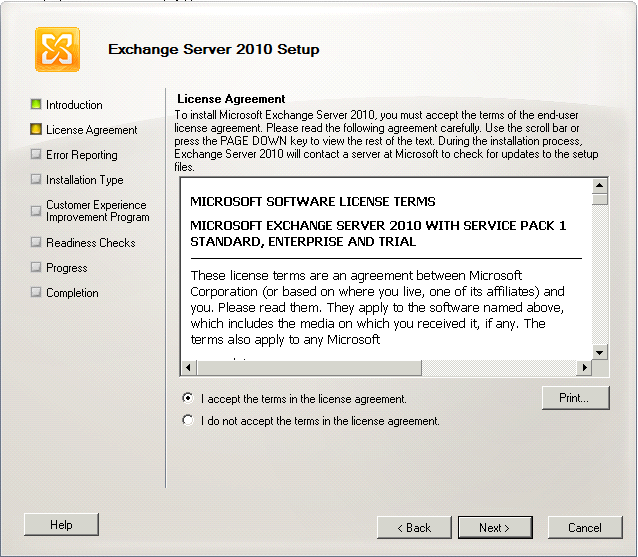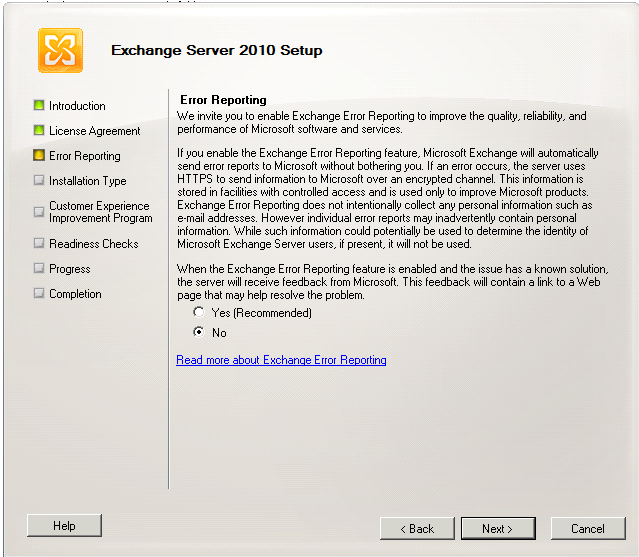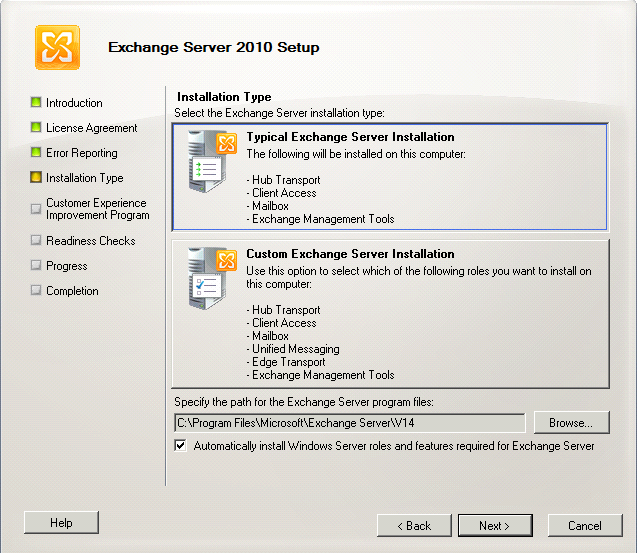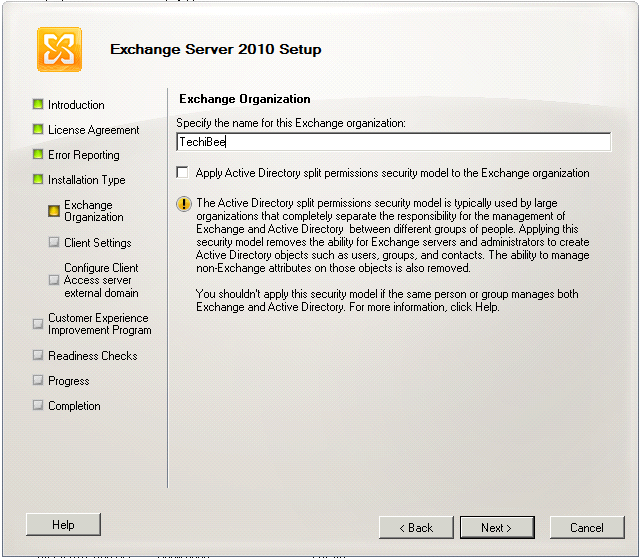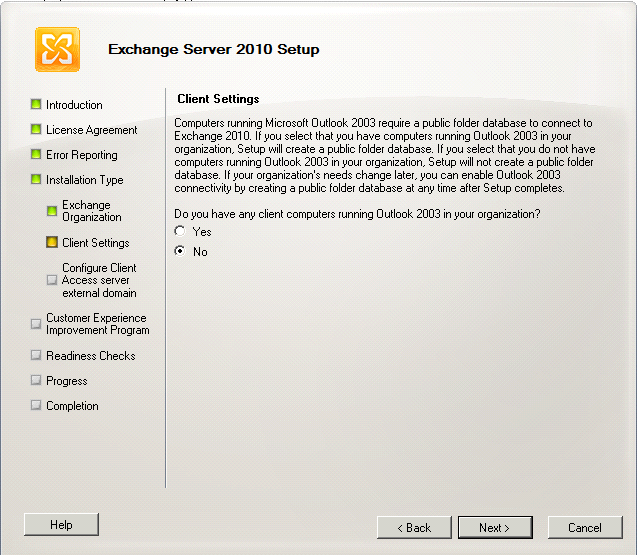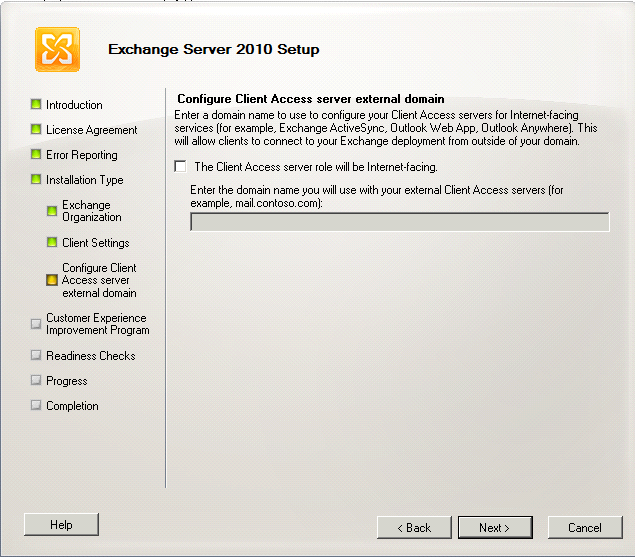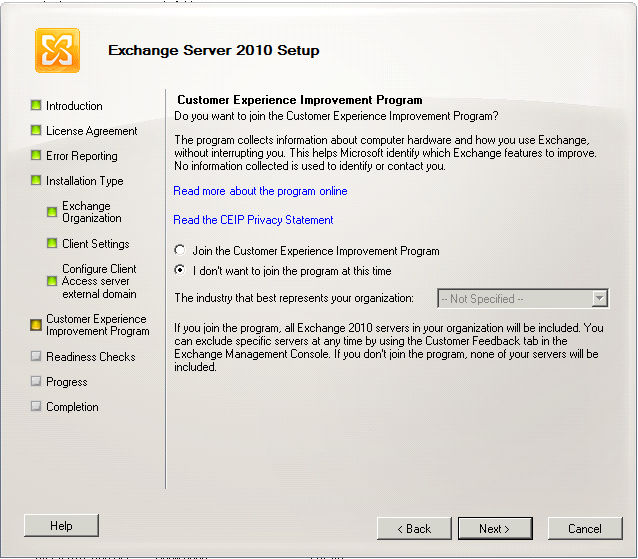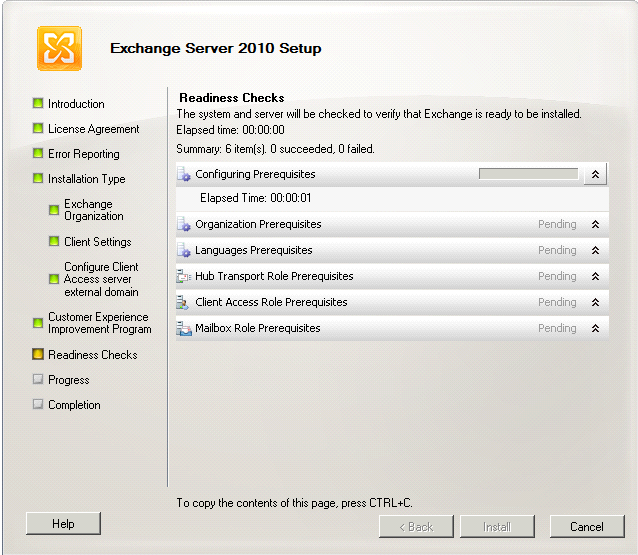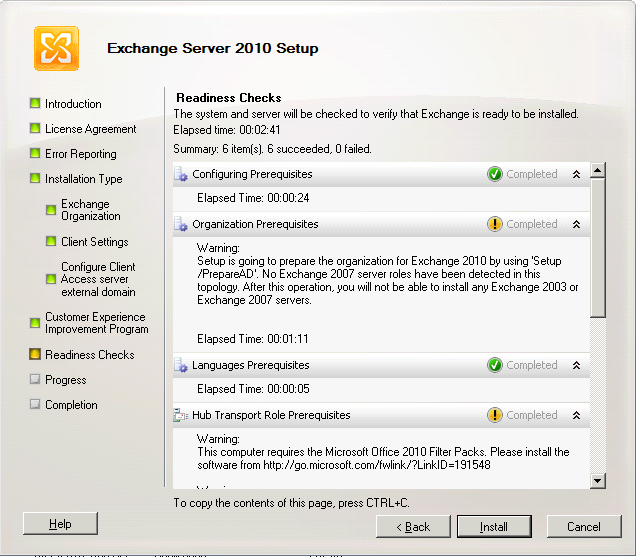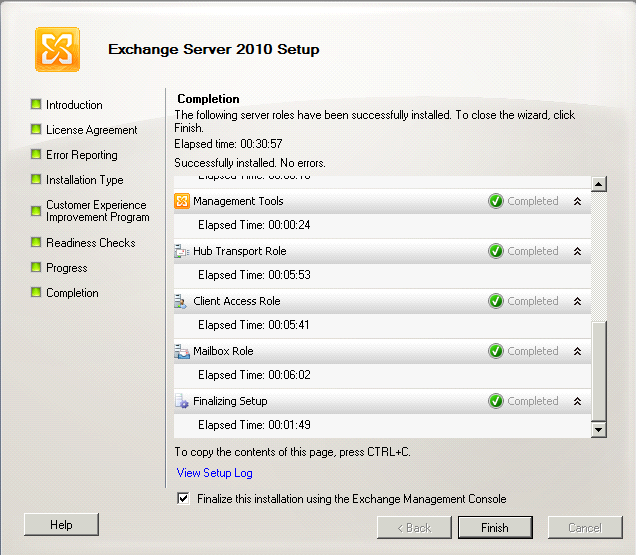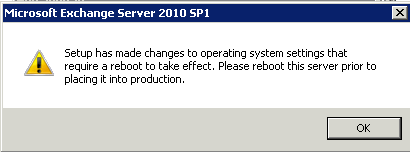The technologies used to improve your company’s web security have evolved significantly since the days of proxies and lists. Web security software can include several complementary technologies which help to secure your network, protect your users, and protect your company. As a suite of technologies, web security software covers all the risks that can come about from employees accessing the Internet. Here are five tips to improve your web security.
1. Protect users from malware
Web security software can scan downloads and webpages for malware, protecting your users from malicious content. Using multiple scan engines from different antivirus vendors boosts your protections to the next level.
2. Block access to phishing sites
Web security software can block access to phishing sites, protecting your users and your company from data loss that could result if a user enters confidential information into a site they believe is legitimate. This enhances the protection provided by your email filtering software and also protects users from legitimate seeming search results.
3. Block access to compromised websites
Legitimate websites are compromised every day, and web security software can protect your users by blocking access to those sites. Web security software uses lists that are updated multiple times per day, ensuring that your users are protected even before you read about the latest compromise on your favorite news site.
4. Prevent accidental access to inappropriate material
There are sites on the Internet that just aren’t going to meet your acceptable usage policy. Web security software can block access to these inappropriate and offensive websites, stopping things before policies are violated. You can also enforce the “safe search” options in popular search engines, further protecting your users from accidental policy violations.
5. Mitigate legal liability
Web security can help mitigate legal liability in several ways, which ultimately contributes to your web security by ensuring availability.
a. Logging
Web security software can log all access, making anonymous or restricting access to personally identifiable information while still enabling you to prove whether another web site was accessed or not. When necessary, or as permitted by law, individual access can be attributed to a user, but log aggregation also protects users’ privacy.
b. Media
Web security software can also restrict access to media files that can contain copyrighted material, and block access to the sites that are sources for pirated material, preventing users from downloading content that could expose the company to legal liability.
Taking advantage of some or all of these five ways to improve your web security is a great way to improve the overall security posture of your network, protect your users, reduce lost productivity, and ensure that you can continue to provide Internet access for your users. None of these requires you to play the “Internet police” role or to do anything users might consider as a violation of their privacy, which is good for employee morale as well as security.
This guest post was provided by Casper Manes on behalf of GFI Software Ltd. GFI is a leading software developer that provides a single source for network administrators to address their network security, content security and messaging needs. Learn more on what to include in your web security strategy.
All product and company names herein may be trademarks of their respective owners.